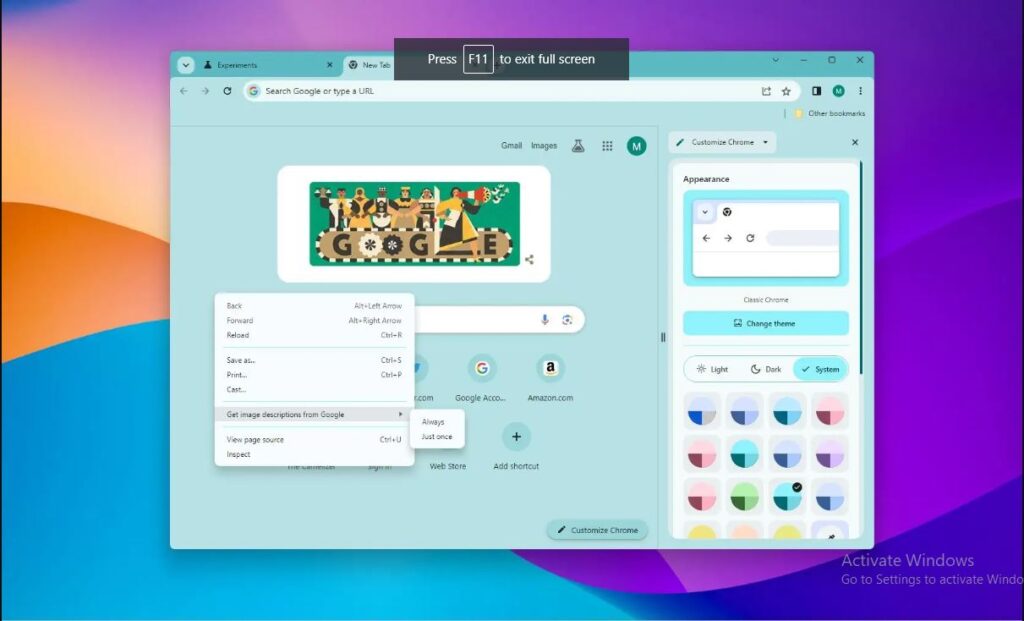Lately, I noticed Chrome’s look got neater, similar to Windows 11 and Mozilla Firefox. But then, it disappeared.
I followed a blog to bring it back, and I’ll share an easier version of those steps while giving credit to the original author. You can find the detailed guide in the original blog linked below.
But before that, let me tell you more about this change!
Have you heard about the upcoming Chrome Refresh 2023 (CR23) update?
Google is set to give its popular browser a fresh look, and we’re here to guide you on how to enable these exciting visual changes in your Chrome browser. It’s reminiscent of the sleek design elements seen in Windows 11, offering a cleaner and more modern browsing experience.
What’s New in CR23:
- Material You Design: Chrome is embracing the “Material You” design language, familiar to ChromeOS and Android users, to bring a more refined look to Windows 11, 10, macOS, and Linux.
- Enhanced Toolbar: The top toolbar now boasts larger buttons and rounded corners, adding a touch of elegance.
- Address Bar Redesign: Buttons within the address bar have received a fresh design, including share and site information buttons.
- Revamped Main Menu: The main menu has undergone a facelift, introducing new icons for easier navigation and a dedicated menu for managing tabs, now located on the left side.
- Dynamic Color Scheme: Chrome is working on a feature to automatically adapt its colour scheme based on your wallpaper, much like Android’s feature. Users can enable this option manually.
- Mica Material Integration: The integration of Mica material aligns Chrome’s design language with Windows 11.
- Customization Options: Soon, you’ll be able to personalize the look and feel of your browser by matching Chrome’s colour accent with Windows 11’s theme (currently available in the Canary Channel).

Credits: MAURO HUCULAK’s Blog
How to Enable CR23:
- Open Google Chrome (version 117 or higher).
- In the address bar, enter:
chrome://flags/#chrome-refresh-2023and select the “Enabled” option. - Enter:
chrome://flags/#chrome-webui-refresh-2023and select the “Enabled” option. - Enter:
chrome://flags/#customize-chrome-side-paneland select the “Enabled” option. - (Optional) Enter:
chrome://flags/#omnibox-cr23-expanded-state-heightand select the “Enabled” option. - (Optional) Enter:
chrome://flags/#omnibox-cr23-expanded-state-shapeand select the “Enabled” option. - Click the “Relaunch” button.

Credits: MAURO HUCULAK’s Blog
With these simple steps, you can experience the new visual elements that Chrome is set to roll out in 2023, including a customizable Side Panel to enhance your browsing experience.
For a more detailed guide, be sure to check out the original blog post by Mauro Huculak over here: https://pureinfotech.com/enable-new-ui-refresh-2023-chrome-preview/.